Follow these steps to setup Blurts to use Bluetooth via Virtual COM Port. The example below is Toshiba Bluetooth stack. If you have Broadcom Bluetooth stack click here
It is important to note that there are many Bluetooth services (such as Headset, Handsfree, Dial-Up Networking, Audio Source, etc) that can connect between your BlackBerry and PC, it is the "Blurts" service that must connect in order for our application to work.
- 1. Start the Blurts application on your BlackBerry.
- 2. Select the setup menu for the Blurts application on your BlackBerry.
This will put your BlackBerry in discovery mode.
- 3. Open your Bluetooth software from the Control Panel on your Desktop PC.
- 4. Select "New Connection" or "Add Device" depending on your software.
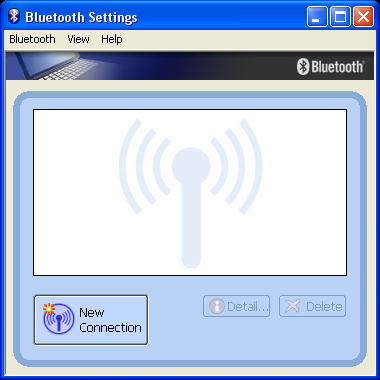
- 5. Select "Custom Mode" in Connection Wizard and press Next.
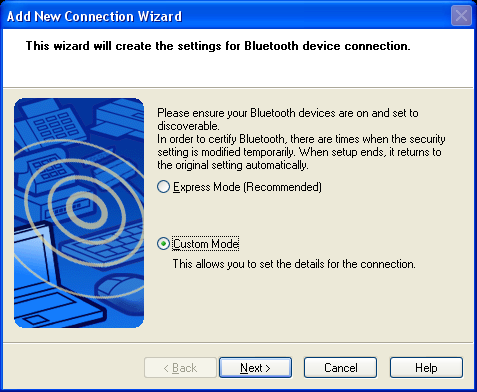
- 6. Select your BlackBerry and press Next.
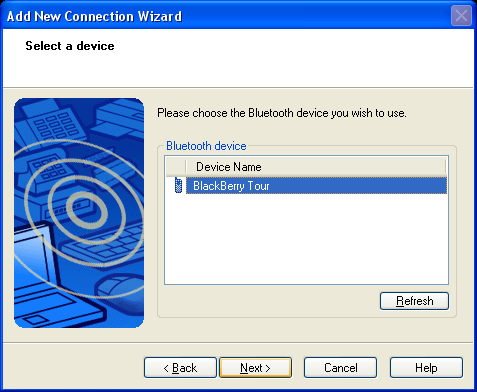
- 7. Select Next to start the Pairing process.
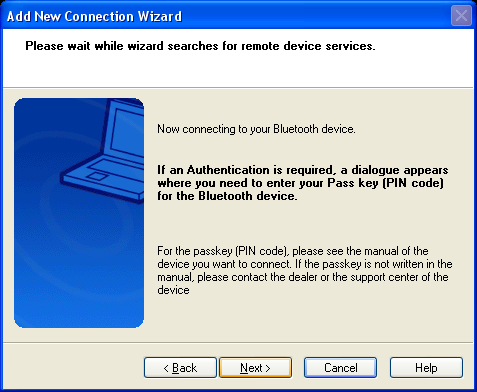
- 8. When prompted, enter a 8 digit or longer PIN. The same PIN needs to be entered on the PC as well as the BlackBerry when prompted.
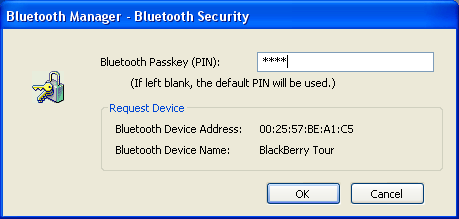
- 9. Select the Blurts service and Next. (If you don't see the Blurts service, Blurts might not be running on your BlackBerry.)
Unselect any other services as they could caused issues. For example if Audit Gateway is checked it could cause your PC to auto answer phone calls, or your Bluetooth headset to fail to connect to your BlackBerry.
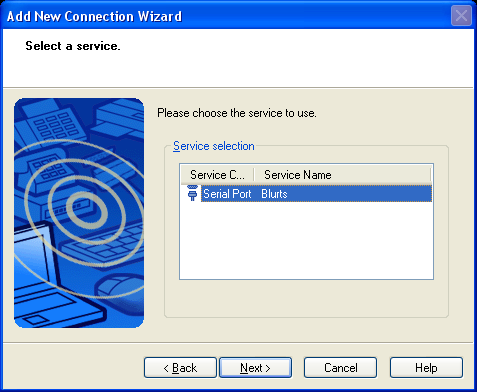
- 10. Accept the default port settings and press Next. (Take note of the assigned port name, you will enter it into Blurts later.)
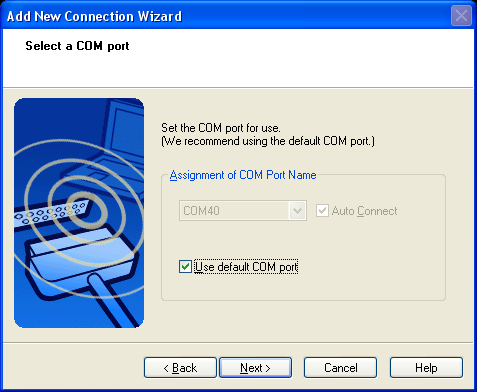
- 11. Take note of the assigned port name and press Next.
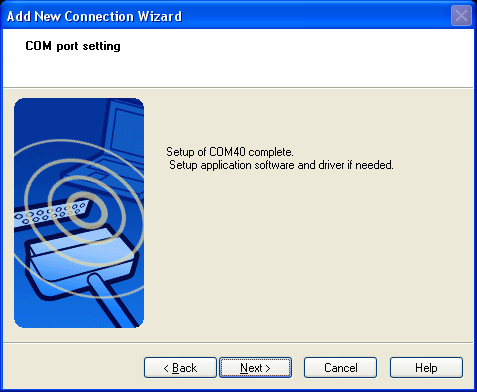
- 12. Accept the default connection name and press Next.
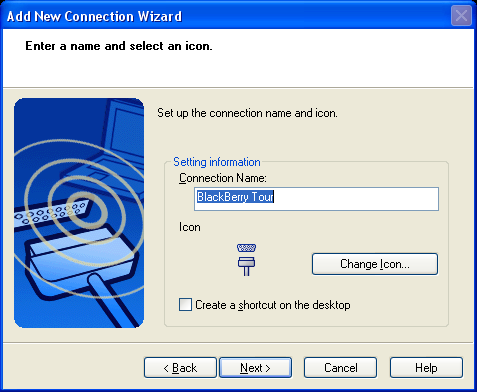
- 13. The virtual COM Port is setup, press Finish.
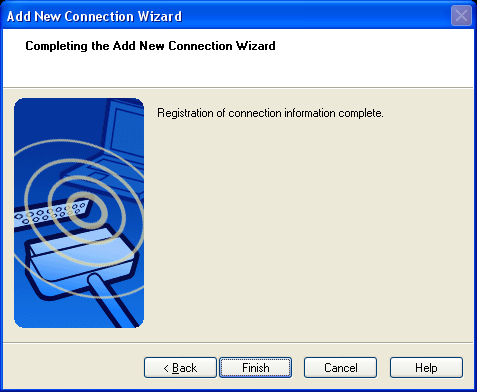
- 14. You should see your BlackBerry device listed in the Bluetooth software. You can now close the Bluetooth software.

- 15. Now start Blurts on your Desktop PC. Right click on the red Blurts icon in the windows system tray and select Setup.
Select the COM Port name in the dropdown box. Check "Auto Connect Bluetooth" and press OK.
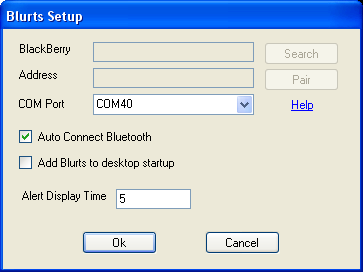
- Blurts should now connect to your BlackBerry. The Blurts icon should turn blue on the PC and BlackBerry when connected.
Back to Help Page