Follow these steps to setup Blurts to use Bluetooth via Virtual COM Port for Broadcom Bluetooth driver. If you have Toshiba Bluetooth stack click here
It is important to note that there are many Bluetooth services (such as Headset, Handsfree, Dial-Up Networking, Audio Source, etc) that can connect between your BlackBerry and PC, it is the "Blurts" service that must connect in order for our application to work.
Broadcom Bluetooth stack is not supported till version 1.1 of Blurts.- 1. Start the Blurts application on your BlackBerry.
- 2. Select the setup menu for the Blurts application on your BlackBerry.
This will put your BlackBerry in discovery mode.
- 3. Right click on the Bluetooth icon in the system tray on your Desktop PC.
- 4. Select "Add a Bluetooth Device" or "Add Device" depending on your software.
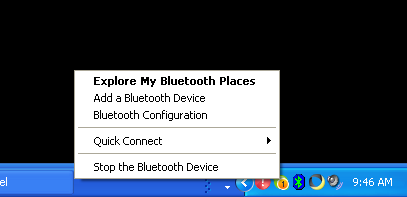
- 5. Select "Next" to start the setup wizard.
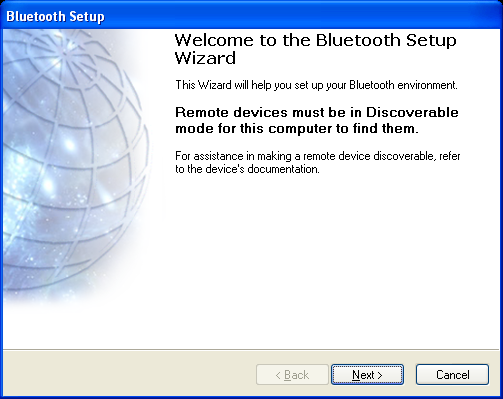
- 6. Select your BlackBerry and press Next.
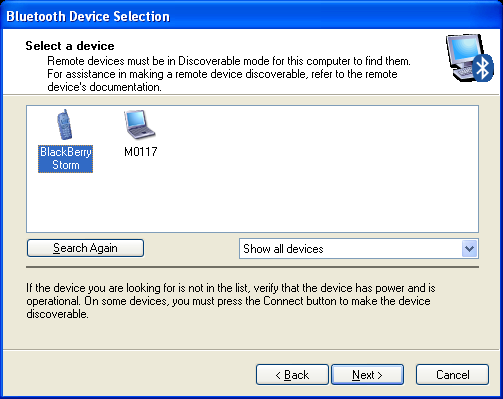
- 7. Enter a 8 digit or longer PIN in the "Bluetooth security code" field and press Pair Now. The same PIN needs to be entered on the PC as well as the BlackBerry when prompted.
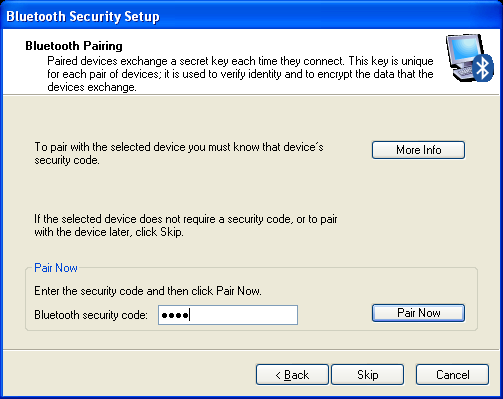
- 8. Select the Blurts service and press Next. (If you don't see the Blurts service, Blurts might not be running on your BlackBerry.)
Uncheck any other services as they could caused issues. For example if Audit Gateway is checked it could cause your PC to auto answer phone calls, or your Bluetooth headset to fail to connect to your BlackBerry.
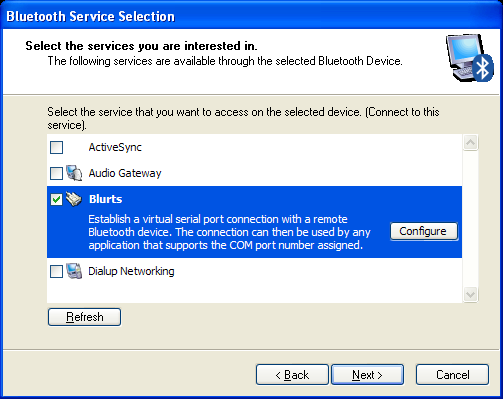
- 9. Accept the default connection name and press Next.
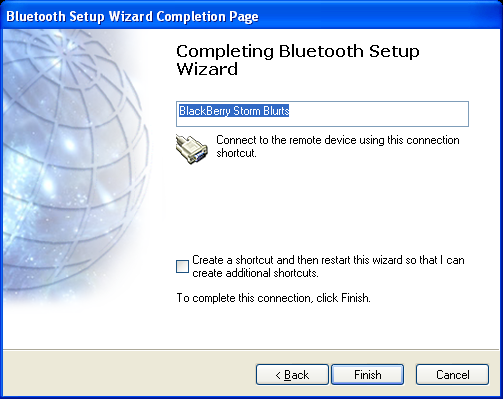
- 10. Open "My Bluetooth Places" and take note of the assigned port name (COM8 in the sample screenshot), you will enter it into Blurts later.
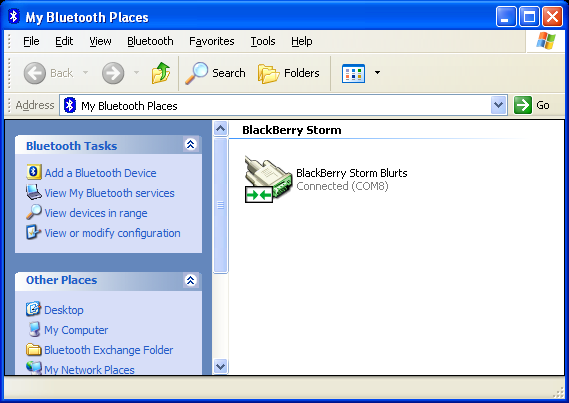
- 11. Now start Blurts on your Desktop PC. Right click on the red Blurts icon in the windows system tray and select Setup.
Select the COM Port name (from "My Bluetooth Places") in the dropdown box. Check "Auto Connect Bluetooth" and press OK.
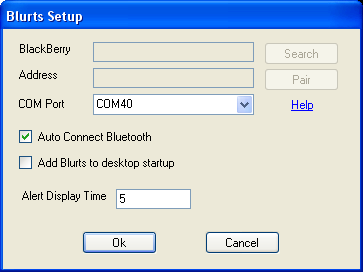
- Blurts should now connect to your BlackBerry. The Blurts icon should turn blue on the PC and BlackBerry when connected.